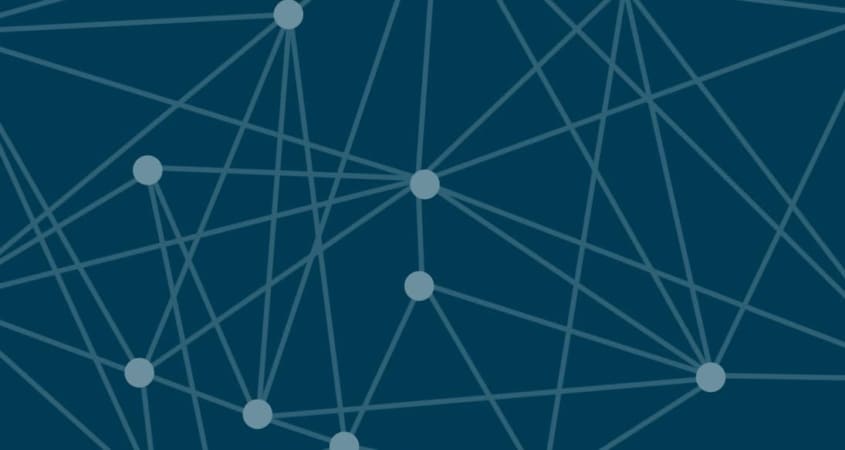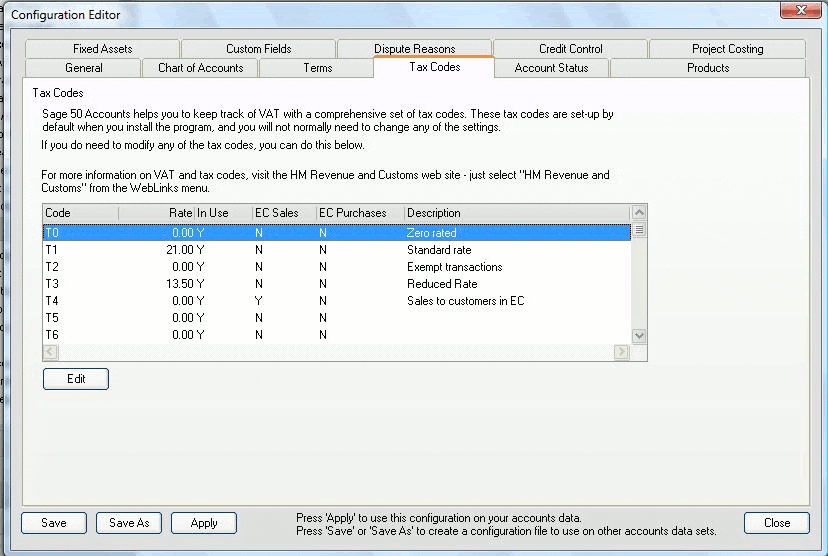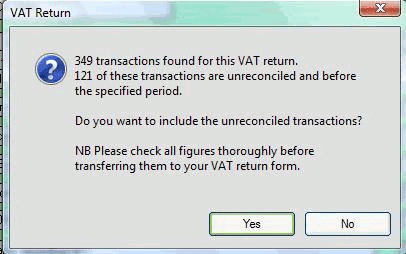Sage 50 VAT Returns
First Step: Setting up your TAX CODES
By default they are set up for the UK Vat system so this is one of the first things we need to change in Sage 50 before we can start entering data. and ultimately produce a Sage 50 VAT return.
Go to Settings/configuration/Tax Codes
Select tax code and click on edit to access the Tax Code Set-up.
When you have accessed the Tax Code Set-up there are choices to be made as follows…
| Rate:- | The VAT rate to be used. |
| Include in VAT return:- | Select this box if tax code is to be included in the VAT return. |
| Reverse Charge:- | Use for reverse charges |
| Resale:- | Use for Sales and purchases for Resale |
| Non EC Transactions:- | For transactions with Non-EU Countries |
| EC Code:- | Select this box for EC VAT transactions. |
| EC Sales:- | To be used for EC VAT Sales. Goods or Services |
| EC Purchases:- | To be used for EC VAT Purchases. Goods or Services |
| Link: | Link to appropriate VAT rate for EC VAT Purchase. |
| Rate:- | Purpose of Vat Code |
| Description | To describe the VAT code |
The following are the recommended VAT codes to be used :
| Tax Code | Description | Tax Rate |
|---|---|---|
| T0 | Sales & Purchases For Resale | Zero |
| T1 | Sales & Purchases For Resale | 21 % |
| T2 | Sales & Purchases For Resale | 13.5% |
| T3 | Purchases Not for Resale | Zero |
| T4 | Purchases Not for Resale | 21 % |
| T5 | Purchases Not for Resale | 13.5% |
| T6 | Export Sales | Zero |
| T7 | Import Purchases for Resale | Zero |
| T8 | Import Purchases Not for Resale | Zero |
| T9 | Non Vatable/Exempt Transactions | Zero |
Running your Vat Return
The VAT Return can be based on 2 calculation methods. The accrual basis of return i.e. Sales & Purchase Invoices whether they are paid or not or Irish Vat Cash Accounting – claim Vat on Supplier Invoices regardless of payment, pay Vat on Customer Receipts.
To produce your VAT return
- Click on Financials
- Go to Tasks Pane
- Manage VAT
- Click on VAT Return
This brings up a VAT form.
- Enter the dates that you want to reconcile
- Click on Calculate
The system will then tell you how many transactions it has found and whether you wish to proceed. If it says there are transactions from a previous period always say Yes to include them. These are late transactions not reconciled in the previous Vat Return.
To check if the figures are correct you can either:
- Click Print to print out the reports or
- Double Click on any of the amounts in the boxes 1 to 9 to see the breakdown of each figure.
Once you are satisfied that the return is correct print out your reports (VAT Return and Summary) before reconciling.
- Click Reconcile and the VAT Tasks screen appears. (This can be closed if not required and can be run again by using the VAT Tasks Icon)
- Run VAT Transfer will transfer the the Sales Vat and Purchases Vat Control Nominal Accounts to the Vat Liability Nominal code.
- Record Payment (Receipt) posts a payment/receipt to the Vat Liability Nominal Code.
- An Xml version of the Vat return for an online return can be accessed at by clicking on…
Managing Vat Returns
Sage 2013 provides the facility to view your old vat returns. Remember that because of late invoices and credit notes you cannot re-calculate an old vat return you may have submitted.